Make Windows vista/7/8 Bootable USB manually using command Promt
Make Windows vista/7/8 Bootable USB manually using command Promt:
This will explain, how to make a bootable usb drive manually using command Promt in windows vista/7/8.To do this you have need :
1. A USB drive (at least 4 GB space)
2. An ISO Mounting tool(UltraISO, Demon tool)
3. ISO Image file of Operating system.
Make sure that the usb drive is empty, because the process were attempt to format the usb drive.So keep Backup of usb drive files.
Now follow these steps :
1. First download Ultraiso From here & install it.Then double click in the iso file & click the Mount button to Mount the ISO file in a virtual drive,
something looks like this
2. Then open the command promt as Administrator & type " diskpart " and then press enter.
3. Then type the " list disk " & hit enter.
These are all storage drive of the system. Then select the USB drive which will be listed in the disk list. In my case " Disk 2 " is the USB drive.Be careful to select this, don,t select the another.
4. To select the disk type " select disk 2" & hit enter.('disk 2' will indicate the usb drive)
& then Use these commands
clean
select partition 1
Active
Format fs=ntfs quick
Assign
Then type 'exit' & hit enter & then locate virtual drive in the command promt. To do this note down the virtual drive letter.in My case This is "F" & type these commands:
F:
cd boot
bootsect.exe /NT60 K:
where K is my usb drive letter.Then close the command promt & Open the virtual drive & copy all the Files & folders into usb drive.
Thats it!!.The bootable USB drive is ready to use.To Boot with usb drive Restart the system & go to Bios setup & change the Boot order to "Removable device" & save it then restart the system.
Then the system will boot with the usb drive.
Thanks For visiting.!!















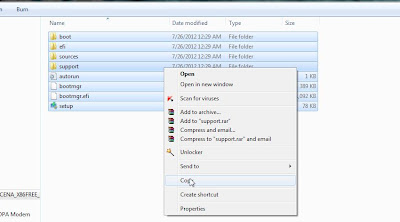



No comments:
Post a Comment